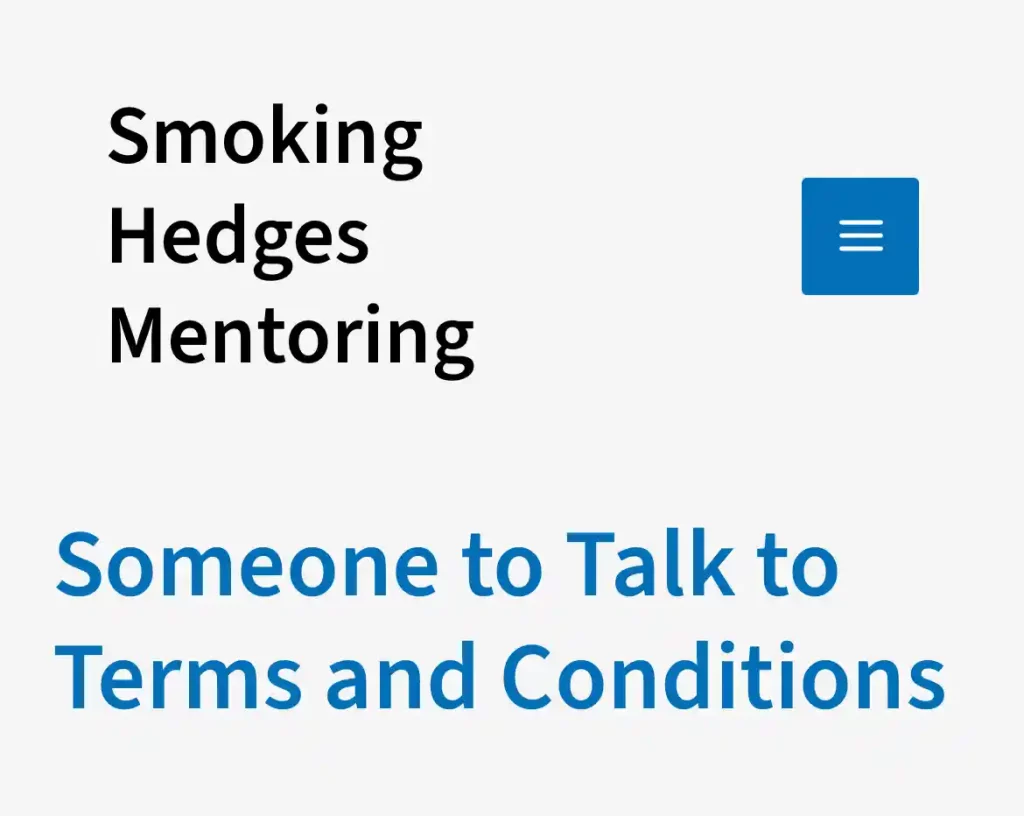
Before you book a Someone to Talk to appointment:
For the sake of your security and privacy, and mine too, it’s essential that you read, understand, and accept the terms and conditions of the service before you book an appointment.
By booking an appointment, you declare that you have accepted the service’s terms and conditions.
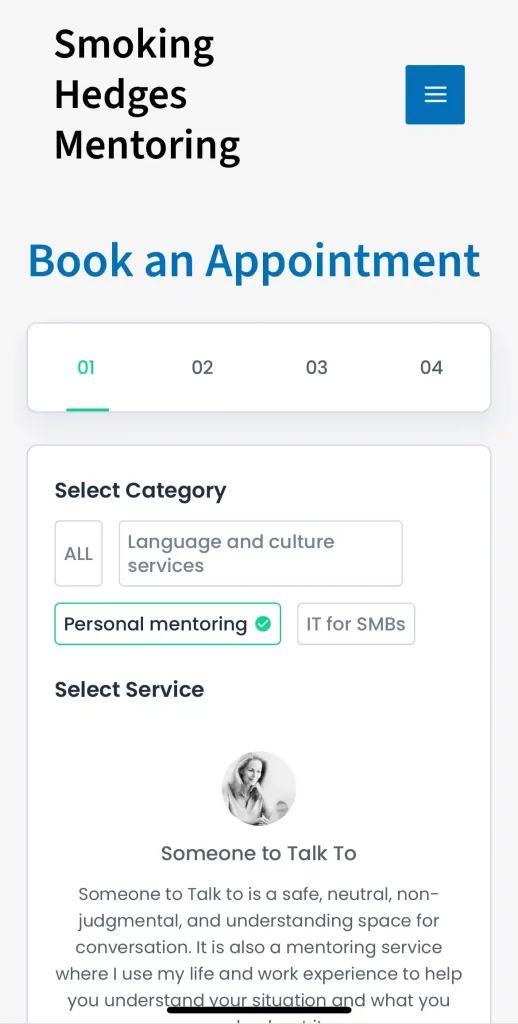
To book a Someone to Talk to appointment:
You can book an appointment here:
The booking is done in five steps:
1. Service selection
Under Select Category: choose Personal Mentoring.
Under Select Service: choose Someone to Talk to.
2. Date and time
Choose an available date.
Choose an available timeslot.
3. Basic details
For the sake of your security and privacy, and mine too, it’s essential that you read, understand, and accept the terms and conditions of the service before you book an appointment.
By booking an appointment, you declare that you have accepted the service’s terms and conditions.
You can choose to be as anonymous as possible when you book a Someone to Talk to appointment. The information I need you to provide is as follows:
First name: You can choose to use a nickname, if you want to, or your real first name.
Email address: You must provide a real email address. You will not receive a meeting link for the appointment if the email address doesn’t work.
You can leave the fields Last name and Note blank if you want to.
4. Summary
This page sums up the choices you’ve made, the information you’ve provided, and the price for the appointment.
When you’re ready, press Book appointment.
5. Payment
Appointments are only payable via PayPal.
Please log in to PayPal and complete the payment.
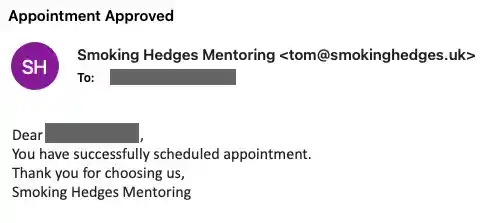
You will receive a confirmation email shortly after the payment is made.
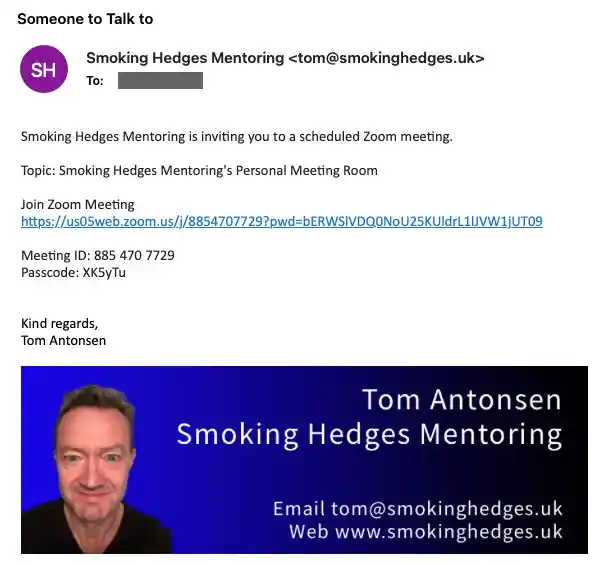
Online meeting invitation:
Sometime before the appointment you booked, you will receive a meeting invitation.
The email contains a Zoom meeting link and a passcode you will need to join the appointment.
If you haven’t received an email like this one hour before the appointment, please check your email app’s junk folder.
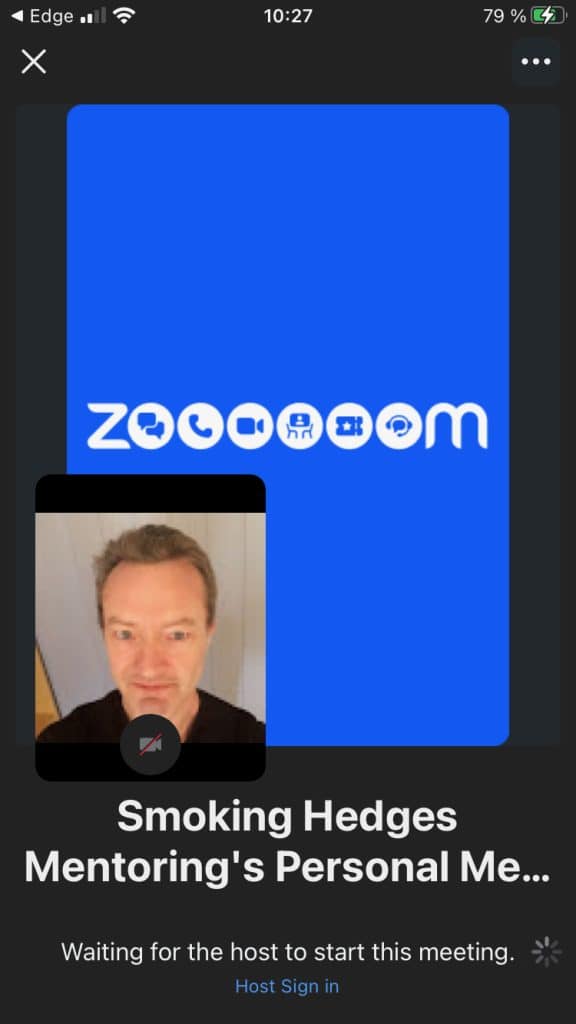
Joining the online appointment
At the time of the start of the appointment, click the link in the invitation email (“Join Zoom Meeting”).
If you are asked for a passcode, use the code in the invitation email.
If you see the text “Waiting for the host to start this meeting”, I will let you in shortly.
If you aren’t familiar with Zoom meetings, I strongly suggest you read the Smoking Hedges Creations Zoom Guide.
It’s possible to join a Zoom meeting with the web browser on most devices, but installing the Zoom app will usually be more problem-free and give you a better experience. My recommendation is that you install the Zoom app.
Because a lot of human communication is nonverbal, I prefer you activate the camera on your device when you join the appointment. However, I understand if you choose to keep it switched off if this makes it easier for you to talk.
The appointment lasts for 45 minutes.

Problems, cancellations and refunds
If you experience any problems or need to cancel your appointment, please reply to the confirmation email or meeting invitation email and let me know what’s happening.
You will find the guidelines for when I can refund a cancelled appointment in the Someone to Talk to Terms and Conditions.
